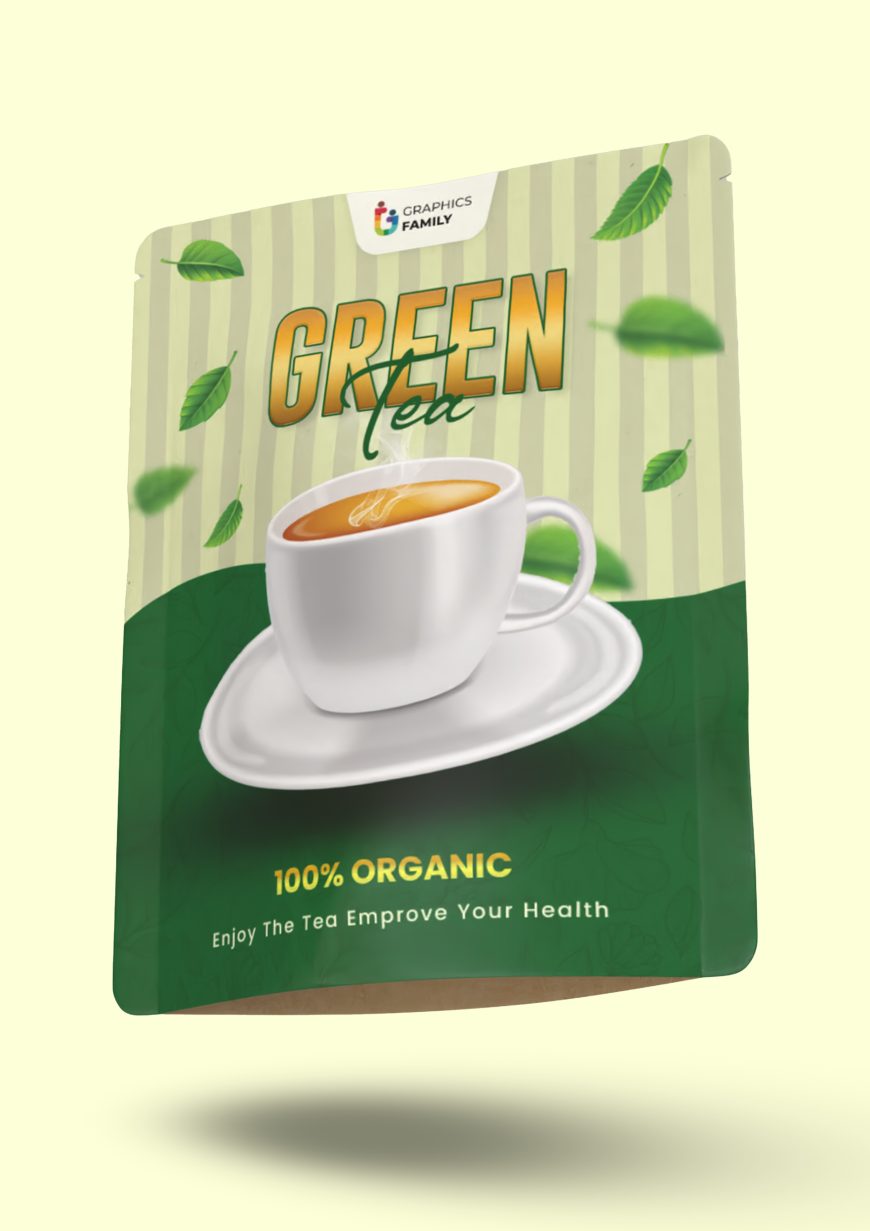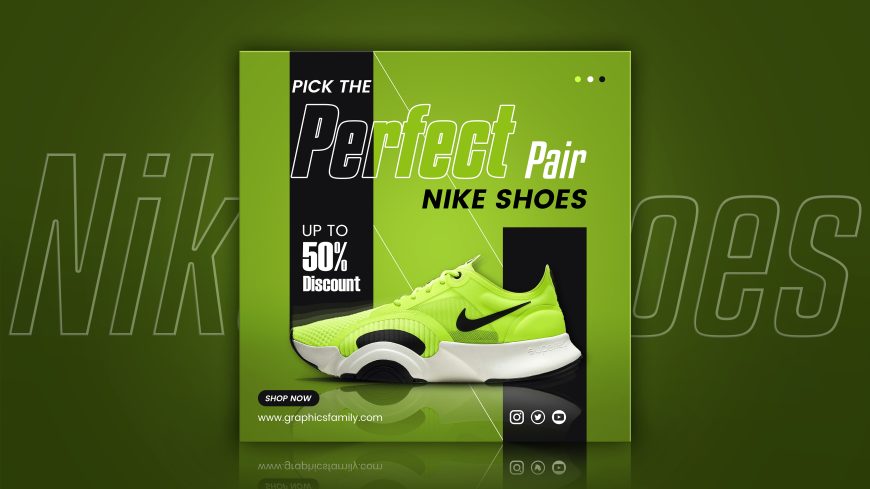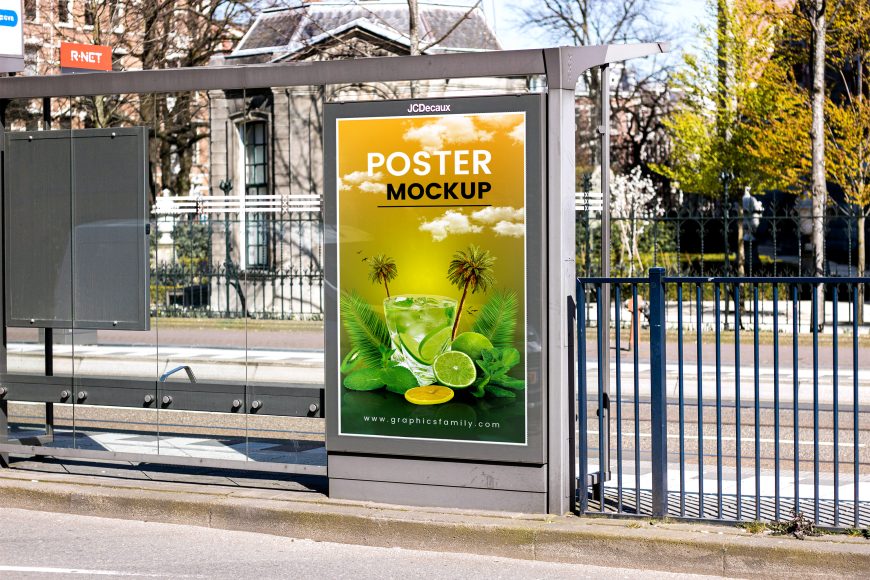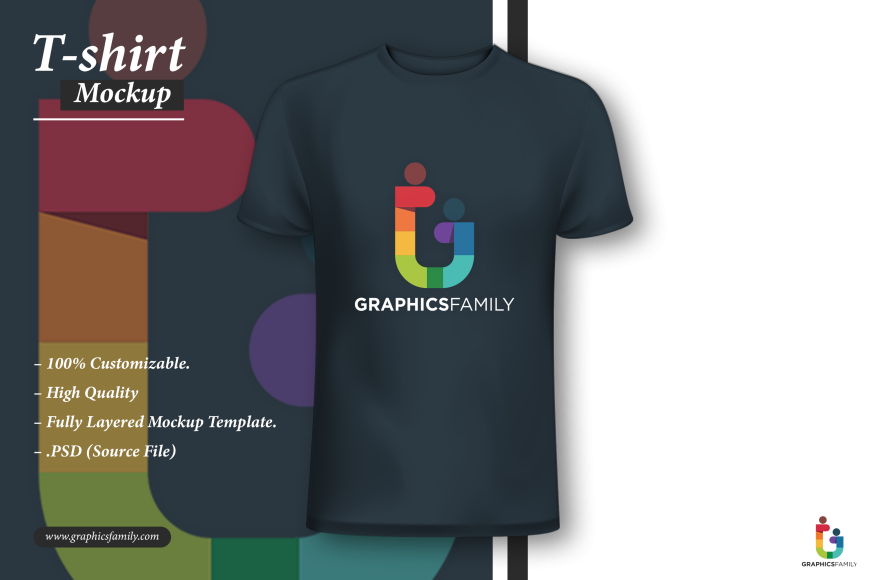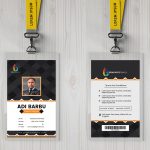Metal Badge on Jeans Logo Mockup
Give your brand a professional edge with a metal badge logo mockup. Free download PSD file now!
Metal Badge on Jeans Logo Mockup
Are you looking to create a professional metallic logo mockup on jeans using Adobe Photoshop? Look no further! In this tutorial, we will walk you through the steps to create a realistic and eye-catching mockup using three different types of jeans as the background.
First, open Adobe Photoshop and create a new document. You can do this by going to File > New or by using the keyboard shortcut Ctrl + N. Set the dimensions of the document to your desired size, keeping in mind the dimensions of your logo.
Next, find three images of jeans to use as the backgrounds for your mockups. You can search for high-resolution jeans photos online or create your own by taking photos of different types of jeans and editing them in Photoshop. Once you have your jeans images, import them into your document by going to File > Place or by dragging and dropping the images into your document.
With your jeans backgrounds in place, it’s time to add your logo to the mockup. If your logo is already a high-resolution image, simply import it into the document by going to File > Place or by dragging and dropping the image into your document. If your logo is not a high-resolution image, you will need to vectorize it first. You can do this by using the “Image Trace” feature in Adobe Illustrator or by using a free online vectorization tool such as VectorMagic.
Once your logo is imported into the document, you can resize and position it as desired on top of the jeans backgrounds. You can use the “Free Transform” tool (Ctrl + T) to resize and rotate the logo, or use the “Move” tool (V) to position it.
To make your logo look metallic, you can use the “Layer Styles” menu to apply a metallic effect. To access the “Layer Styles” menu, right-click on your logo layer and select “Blending Options.” From here, you can experiment with different metallic effects to see what works best for your mockup.
Finally, save your mockup by going to File > Save or by using the keyboard shortcut Ctrl + S. Choose a file format that supports high-resolution images, such as TIFF or PSD, to ensure that your mockup maintains its quality when printed or shared online.
And there you have it! With just a few simple steps, you can create a professional metallic logo mockup on jeans using Adobe Photoshop. Whether you’re a professional designer or just starting out, this tutorial should give you the tools you need to create stunning and realistic logo mockups that will give your brand a professional edge.
How to use the mockup .PSD file:
1. Download the free .zip file from GraphicsFamily page and unzip it in a folder.
2. Double click the .PSD source file
3. Locate the layer named [YOUR DESIGN HERE] and double click it to edit.
4. Drag and drop your .PNG transparent image of your design, icon or simply add a new text you wish to appear on the surface.
5. Resize and center the design and save the smart layer.
6. Your design is now appearing on the surface and you can export the design by clicking: CTRL+ALT+SHIFT+S
Good luck with sales and happy clients!
Features:
– 100% Customizable.
– High Quality
– Fully Layered Mockup Template.
– .PSD (Source File)
Download
5519 downloads