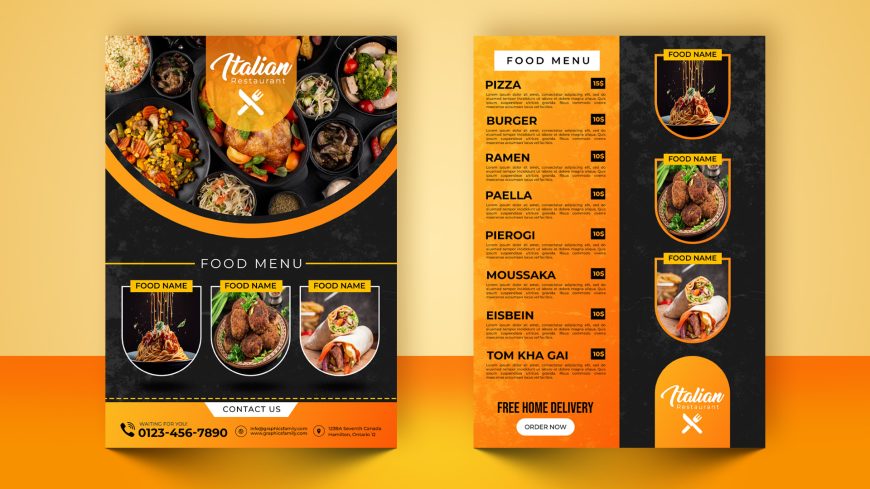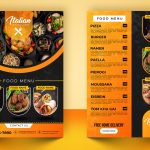3D logo mockup on black wall office room
Bring Your Brand to Life with a 3D Logo Mockup on a Modern Black Wall
3D logo mockup on black wall office room + TUTORIAL + 4 FREE Background Images
As a logo designer, it is important to present your designs to clients in a professional and visually appealing way. A well-designed logo mockup can help you showcase your designs in a realistic and impactful manner, which can help you generate more sales and win logo design contests.
Using Photoshop to create office logo mockups is a great way to showcase your designs in a professional and visually appealing way. With Photoshop, you can create a variety of different mockups, such as a 3D logo mockup on a wall in an office room, a logo mockup on a business card, or a logo mockup on a laptop.
Stand Out with a 3D Logo Mockup on a Black Wall in Your Office Room

How to use the mockup .PSD file:
1. Download the free .zip file from GraphicsFamily page and unzip it in a folder.
2. Double click the .PSD source file
3. Locate the layer named [YOUR DESIGN HERE] and double click it to edit.
4. Drag and drop your .PNG transparent image of your design, icon or simply add a new text you wish to appear on the surface.
5. Resize and center the design and save the smart layer.
6. Your design is now appearing on the surface and you can export the design by clicking: CTRL+ALT+SHIFT+S
To create an office logo mockup in Photoshop, you will need an attractive background image.
Design your own logo mockups with ease – start now!
We created some nice high resolution background images for you to make new logo mockups and amaze your audience.
Use them for free and improve your portfolio:
free background image for logo mockup (download full size)

Free Office Room Background Image for Mockup (download full size)

Free Office Space Image to be used for logo mockups (download full size)

free photo for logo mockup background (download full size)
Follow the tutorial above to create your logo mockup and when you are happy with it, you can save it as a high-resolution image or a video file to share with clients or enter into a logo design contest.
Overall, using Photoshop to create office logo mockups is a great way to showcase your designs in a professional and visually appealing way, which can help you generate more sales and win logo design contests.
Good luck with sales and happy clients!
3D logo mockup on black wall office room features:
– 100% Customizable.
– High Quality
– Fully Layered Mockup Template.
– .PSD (Source File)
Download
19151 downloads