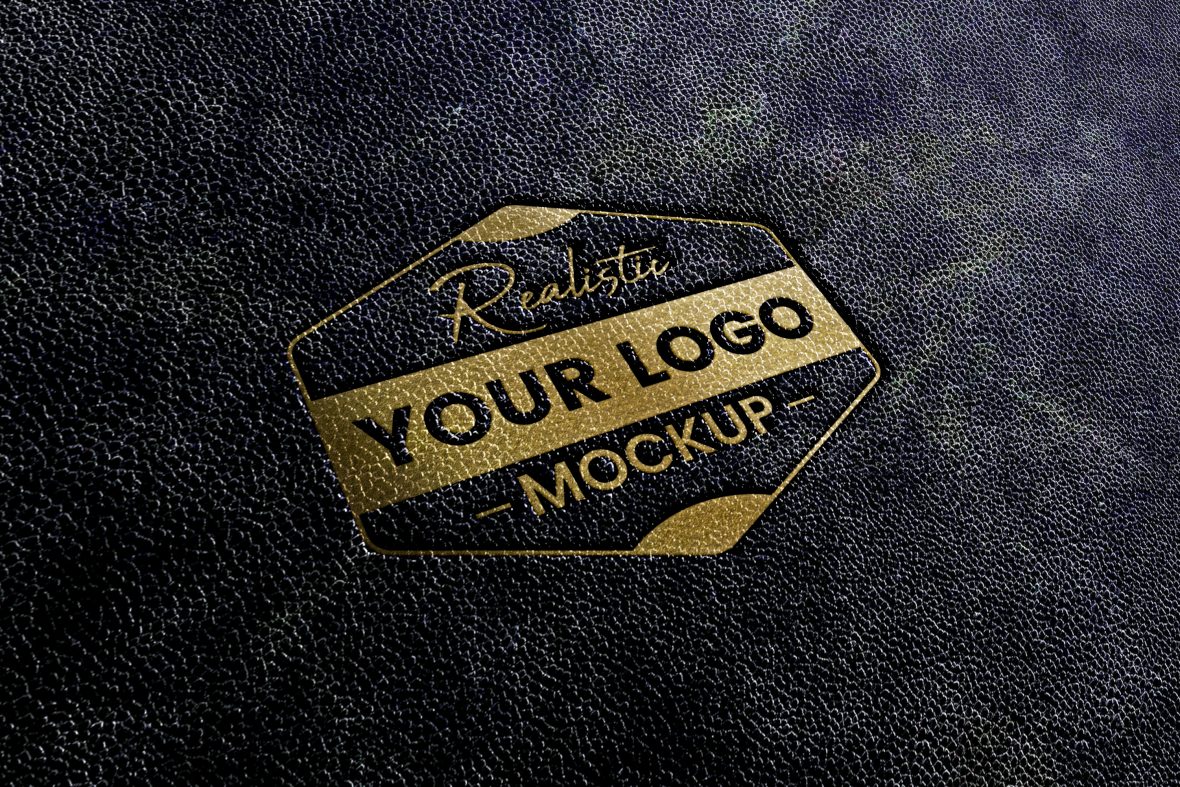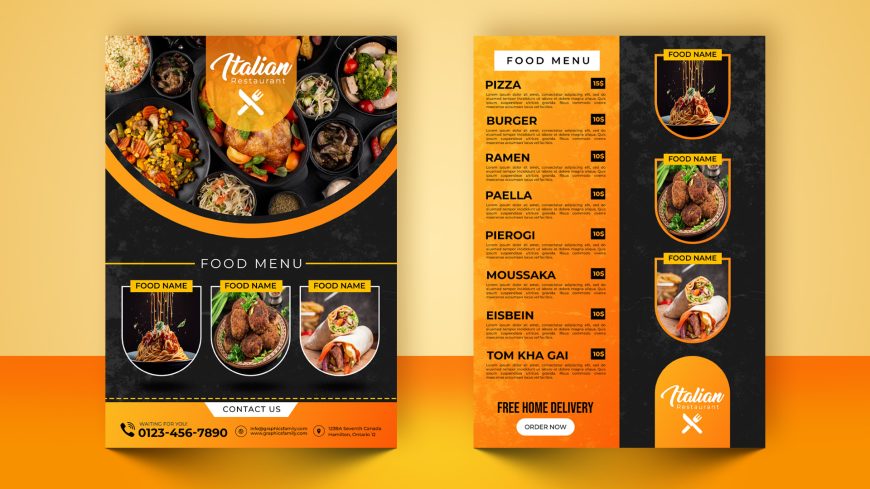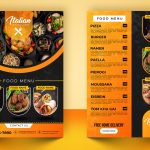Black Leather Stamping Logo Mockup
Create a realistic, 3D preview of your logo on black leather! Free download PSD source file now
Black Leather Stamping Logo Mockup + TUTORIAL
Are you looking to add a professional touch to your branding materials? A black leather stamping logo mockup for Photoshop might be just what you need.
A mockup is a digital design file that allows you to see what your logo or design would look like on a physical product. In this case, the mockup is of a black leather stamping logo, which means you can see how your logo would look if it were stamped onto a piece of black leather.
To use the mockup, simply open it in Photoshop and place your logo or design onto the designated layer. The mockup file includes smart objects, which are layers that automatically adjust to the size and orientation of your design. This means you don’t have to worry about resizing or repositioning your design – the mockup does it all for you.
Unlock the full potential of your design with our exclusive leather mockup!
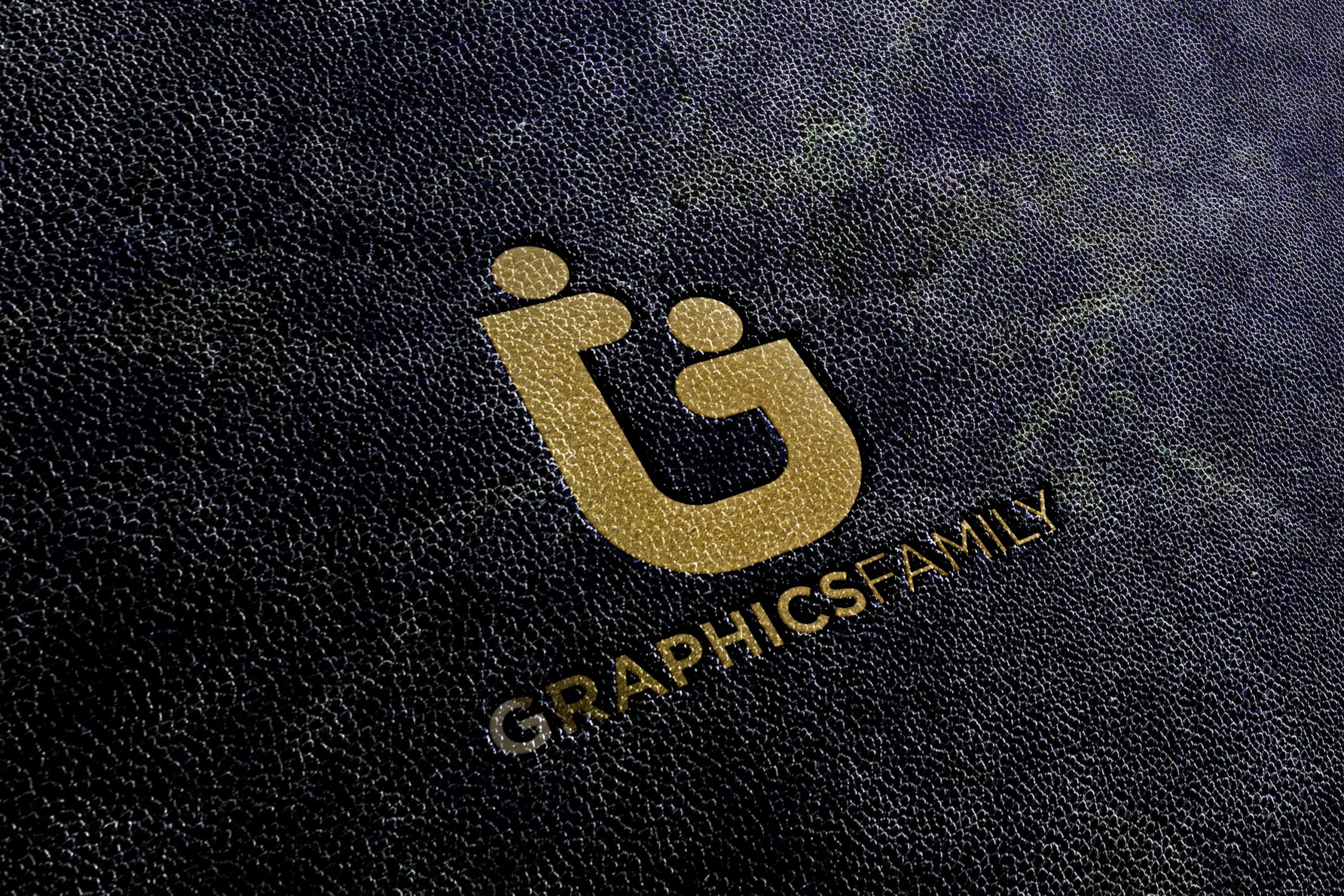
One of the benefits of using a mockup is that it gives you a realistic idea of how your design will look on the final product. It’s a great way to visualize your branding materials and make any necessary adjustments before going to print.
In addition to being a useful tool for designers, mockups are also a great way to showcase your work to clients. Instead of just showing them a flat image of your design, you can use a mockup to give them a more realistic idea of how the finished product will look.
So if you’re looking to add a professional touch to your branding materials, consider using a black leather stamping logo mockup for Photoshop. It’s a simple and effective way to make your designs stand out.
How to use the mockup .PSD file:
1. Download the free .zip file from GraphicsFamily page and unzip it in a folder.
2. Double click the .PSD source file
3. Locate the layer named [YOUR LOGO HERE] and double click it to edit.
4. Drag and drop your .PNG transparent image of your design, icon or simply add a new text you wish to appear on the surface.
5. Resize and center the design and save the smart layer.
6. Your design is now appearing on the surface and you can export the design by clicking: CTRL+ALT+SHIFT+S
Good luck with sales and happy clients!
Black Leather Stamping Logo Mockup Features:
– 100% Customizable.
– High Quality
– Fully Layered Mockup Template.
– .PSD (Source File)
Download
1929 downloads