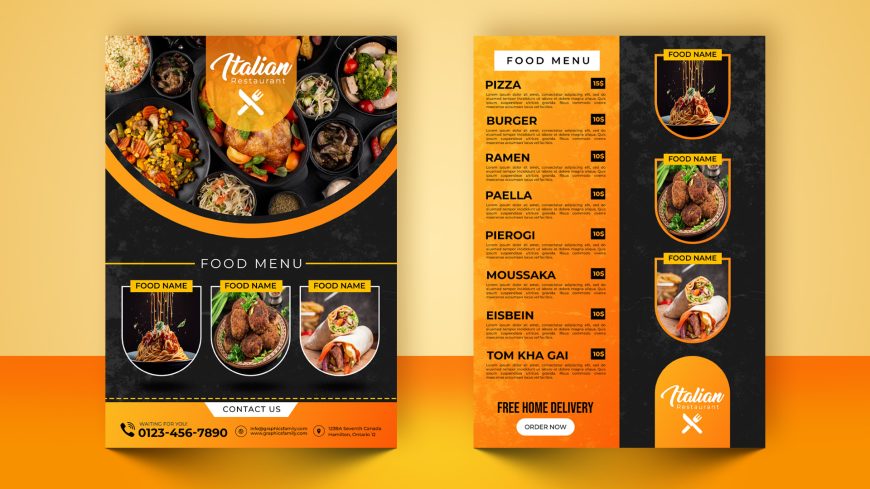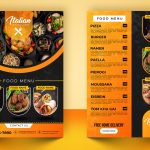Free Realistic Paper Cut Logo Mockup
🤩Create a Memorable Logo Presentation That Impresses Clients!
Free Realistic Paper Cut Logo Mockup
This is is an impressive design resource that allows you to showcase your logo designs in a visually appealing and professional manner. With a green grass background, this mockup provides a natural and refreshing setting that complements the realistic paper cut effect.
Logo mockups play a crucial role in presenting your logo designs to final clients, as they give a realistic preview of how the logo would appear in various real-world contexts. By using mockups, you can effectively communicate your design vision and demonstrate how the logo would look on different mediums such as business cards, letterheads, signage, or even digital platforms.

Here at GraphicsFamily, you can find a wide range of free logo mockups, including the this one. These mockups are specifically designed to help designers elevate their presentations and deliver a professional touch to their work.
One of the remarkable features of GraphicsFamily is the ability to customize the logo mockup directly in your browser, completely free of charge. By simply clicking the “EDIT ONLINE” button in this page, you gain instant access to a user-friendly editing interface, allowing you to modify the logo mockup according to your preferences. This convenience enables you to quickly adapt the mockup to match your specific branding needs without the requirement of external software or design skills.
By utilizing this logo mockup, you can enhance the visual impact of your logo designs, providing your clients with a compelling and tangible representation of their brand. Whether you are a professional designer or a business owner, these logo mockups are invaluable resources for creating stunning presentations that effectively communicate your branding vision.
How to use the mockup .PSD file:
1. Download the free .zip file from GraphicsFamily page and unzip it in a folder.
2. Double click the .PSD source file
3. Locate the layer named [YOUR LOGO HERE] and double click it to edit.
4. Drag and drop your .PNG transparent image of your design, icon or simply add a new text you wish to appear on the surface.
5. Resize and center the design and save the smart layer.
6. Your design is now appearing on the surface and you can export the design by clicking: CTRL+ALT+SHIFT+S
Good luck with sales and happy clients!
Free Realistic Paper Cut Logo MockupFeatures:
– 100% Customizable.
– High Quality
– Fully Layered Mockup Template.
– .PSD (Source File)
Download
4033 downloads