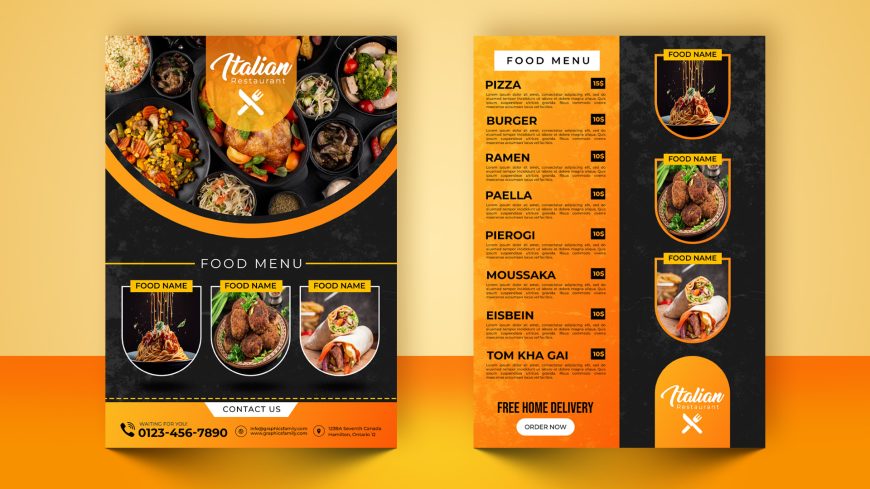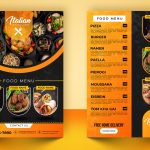Realistic 3D Wood Logo Mockup
Create a Lasting Impression with Realistic 3D Wood Logo Mockup - Showcase Your Brand in Style with Free GraphicsFamily Mockups!
Realistic 3D Wood Logo Mockup
A realistic 3D wood logo mockup is a powerful tool for businesses looking to showcase their brand in an eye-catching and unique way. Clients can easily visualize how their logo will look in a realistic wood setting with GraphicsFamily’s free logo mockups, and gain a better understanding of how it will fit into their overall branding strategy.
One of the primary benefits of using GraphicsFamily’s free logo mockups is that they can assist businesses in making a good first impression on their clients. Clients can see how their logo will look in a real-world setting and get a sense of the brand’s personality and style by displaying a realistic 3D wood logo mockup.

Using appealing logo mockups can also assist designers in increasing their sales on graphic design marketplaces. Designers can capture the attention of potential buyers and distinguish themselves from their competitors by displaying their designs in realistic, eye-catching settings. Designers who use effective logo mockups in their marketing efforts may see increased sales and profits as a result.
Overall, a realistic 3D wood logo mockup is an effective marketing tool that can assist both businesses and designers in showcasing their brands in a unique and eye-catching manner. Clients can easily visualize their logos in real-world settings using GraphicsFamily’s free logo mockups, while designers can increase their sales and profits by showcasing their designs in appealing mockups.
How to use the mockup .PSD file:
1. Download the free .zip file from GraphicsFamily page and unzip it in a folder.
2. Double click the .PSD source file
3. Locate the layer named [YOUR LOGO HERE] and double click it to edit.
4. Drag and drop your .PNG transparent image of your design, icon or simply add a new text you wish to appear on the surface.
5. Resize and center the design and save the smart layer.
6. Your design is now appearing on the surface and you can export the design by clicking: CTRL+ALT+SHIFT+S
Good luck with sales and happy clients!
Realistic 3D Wood Logo Mockup Features:
– 100% Customizable.
– High Quality
– Fully Layered Mockup Template.
– .PSD (Source File)
Download
3334 downloads