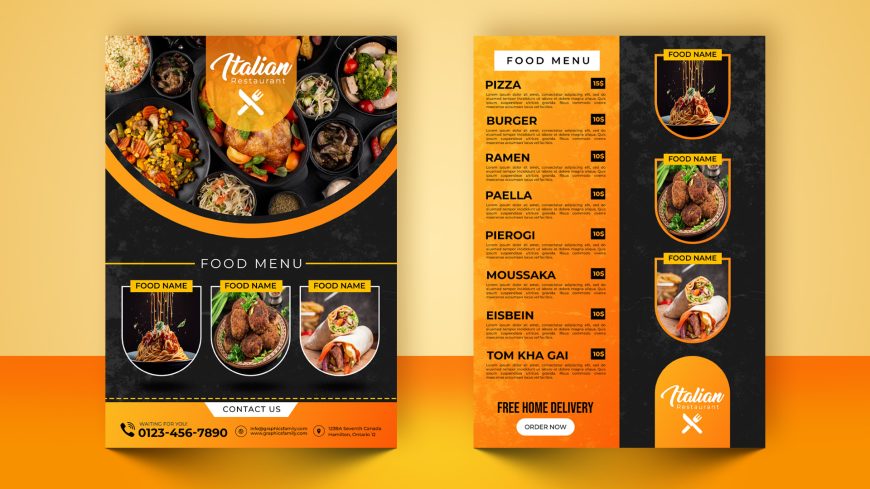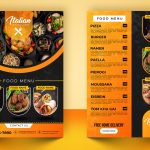Branding Logo Mockup with Green Background
Make Your Logo Stand Out with Our Green Background Branding Mockup. Free download PSD source file now!
Branding Logo Mockup with Green Background + TUTORIAL
If you’re looking to elevate your brand and make it stand out, a branding logo mockup with a green background can be a powerful tool. A mockup is a realistic representation of how your logo will look in a real-world setting, and using a green background can help your logo pop and grab the attention of your audience.
One of the benefits of using a branding logo mockup with a green background is that it allows you to see how your logo will look in a variety of contexts. For example, you can use the mockup to visualize how your logo will look on promotional materials, such as business cards, brochures, and banners. You can also use the mockup to see how your logo will look on your website or social media profiles.
Bring Your Brand to Life with Our Green Background Logo Mockup

Using a green background for your branding logo mockup can also help to emphasize the eco-friendliness or sustainability of your brand. Green is often associated with nature and the environment, so a green background can help to communicate the values of your brand to your audience.
Boost Your Brand’s Visibility with Our High-Quality Green Background Logo Mockup
Creating a branding logo mockup with a green background is easy and can be done using a variety of design software, such as Adobe Photoshop or Illustrator. Simply upload your logo and place it on the green background, and you’ll have a professional-looking mockup in no time.
Overall, a branding logo mockup with a green background is a powerful tool that can help you showcase your brand and make it stand out. Whether you’re looking to promote your brand on promotional materials or online, a green background can help your logo pop and grab the attention of your audience.
How to use the mockup .PSD file:
1. Download the free .zip file from GraphicsFamily page and unzip it in a folder.
2. Double click the .PSD source file
3. Locate the layer named [YOUR LOGO HERE] and double click it to edit.
4. Drag and drop your .PNG transparent image of your design, icon or simply add a new text you wish to appear on the surface.
5. Resize and center the design and save the smart layer.
6. Your design is now appearing on the surface and you can export the design by clicking: CTRL+ALT+SHIFT+S
Good luck with sales and happy clients!
Branding Logo Mockup with Green Background Features:
– 100% Customizable.
– High Quality
– Fully Layered Mockup Template.
– .PSD (Source File)
Download
656 downloads