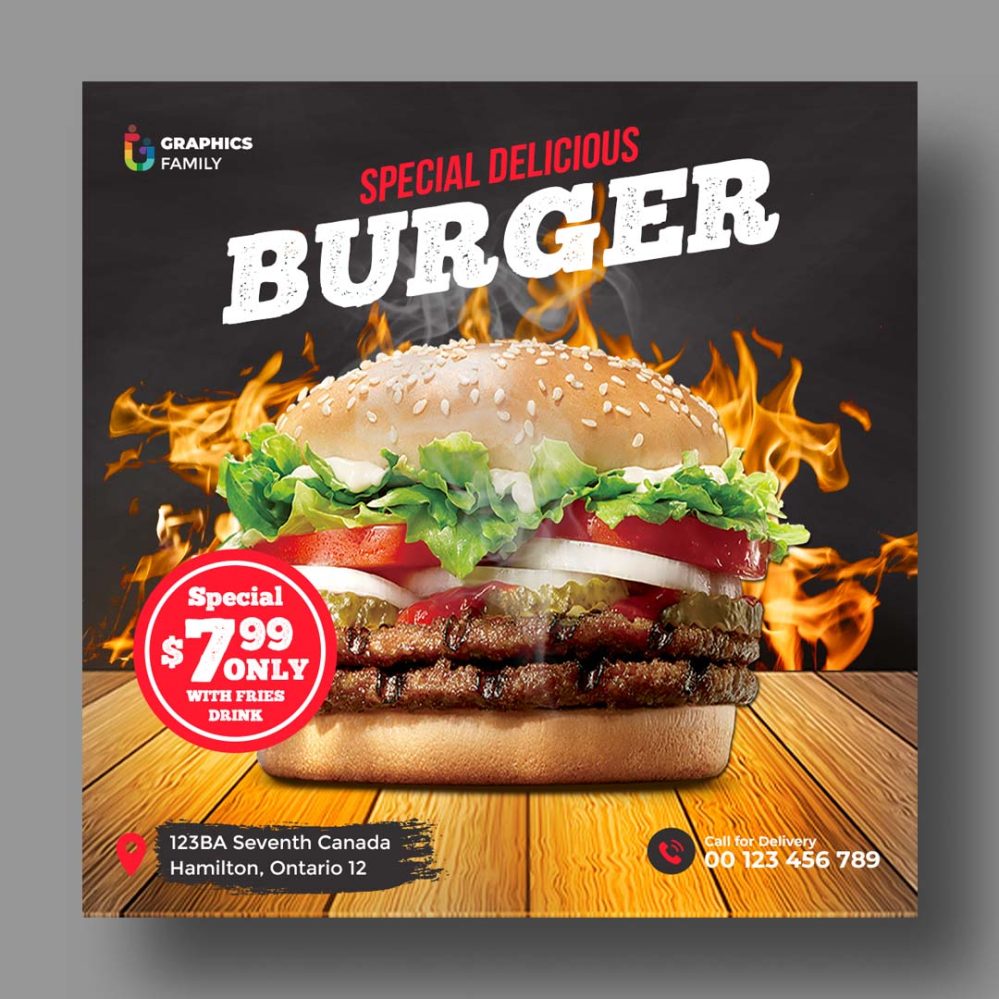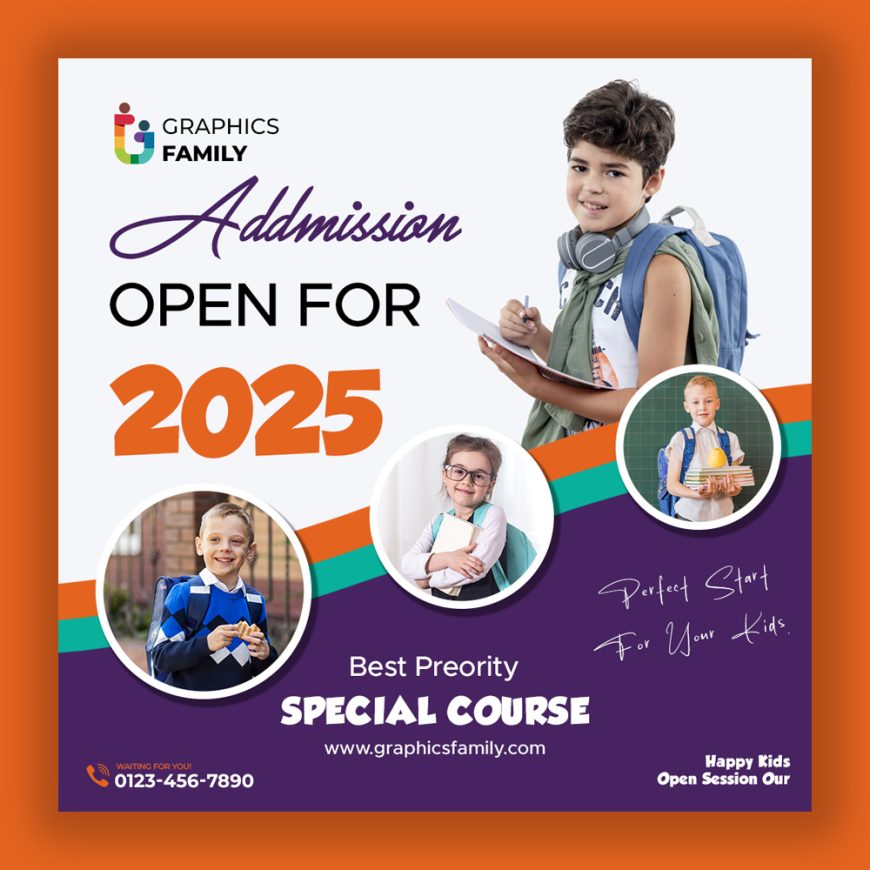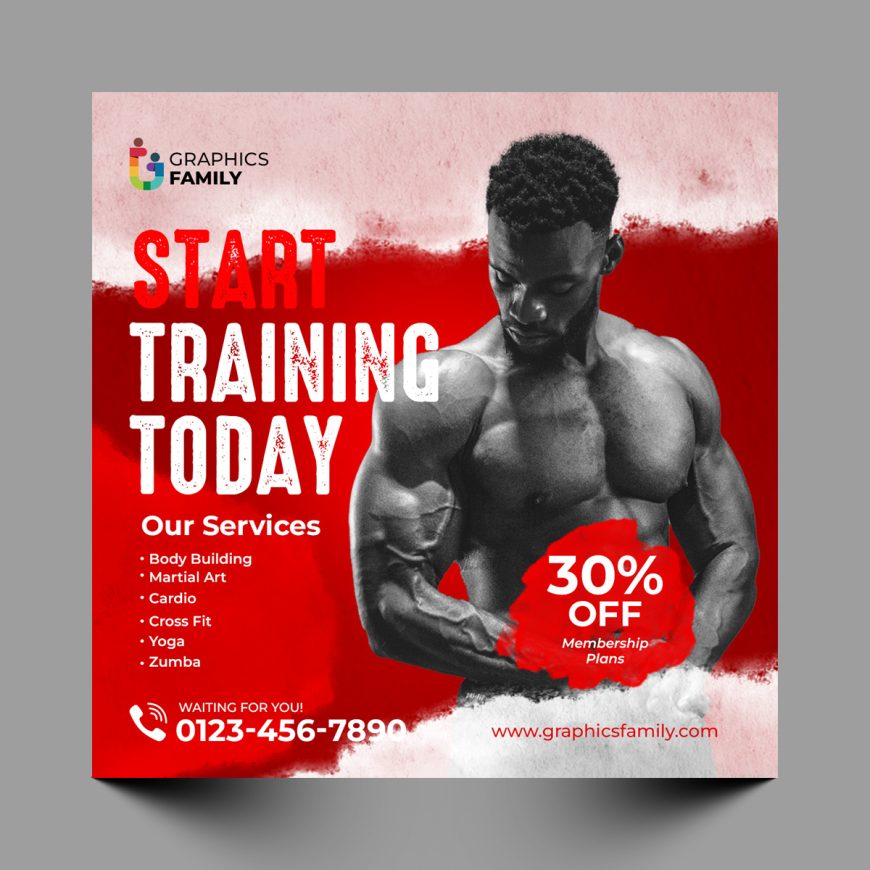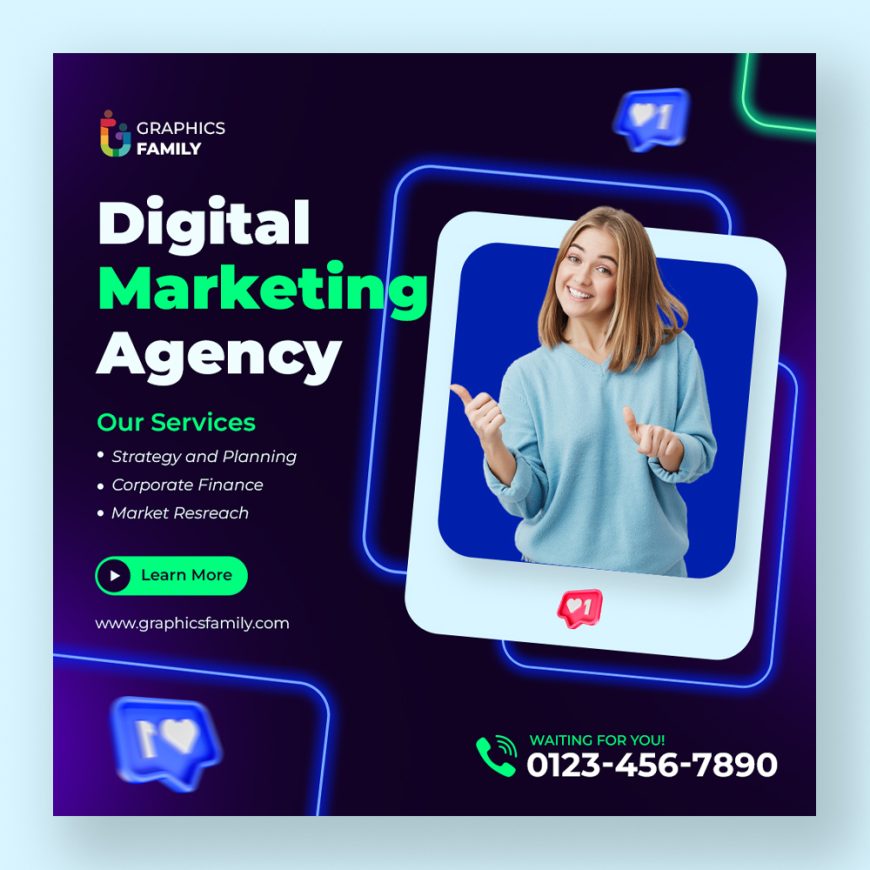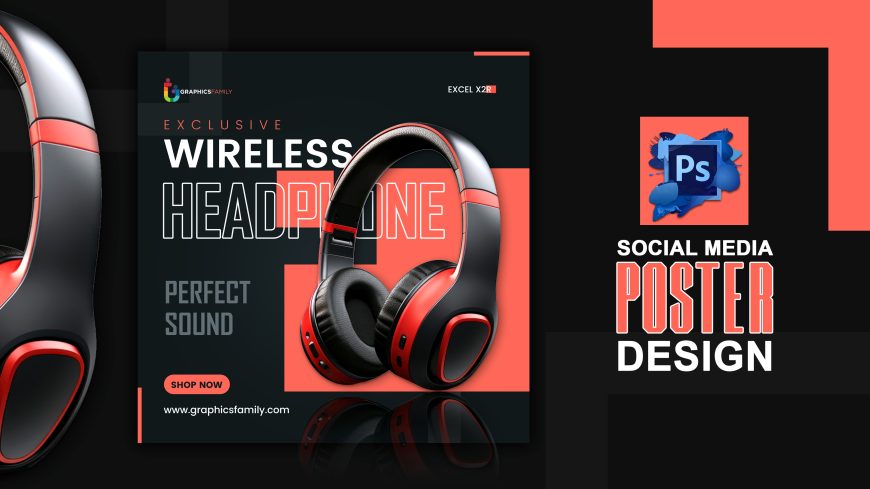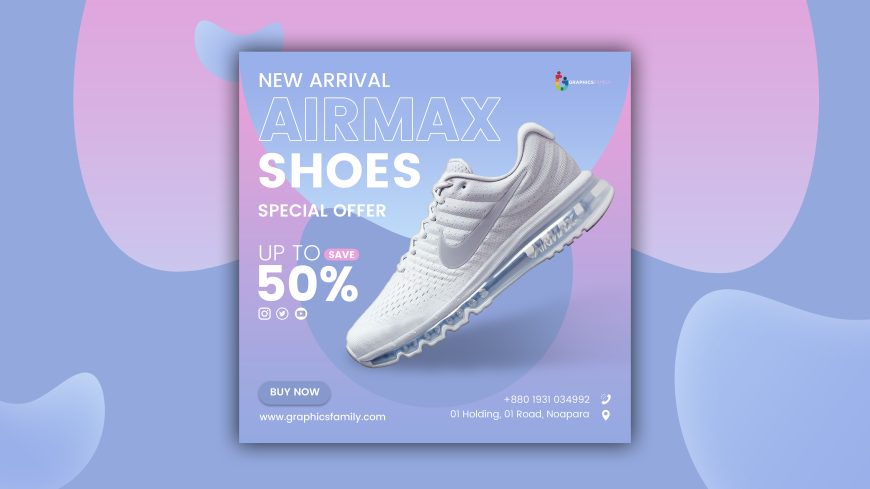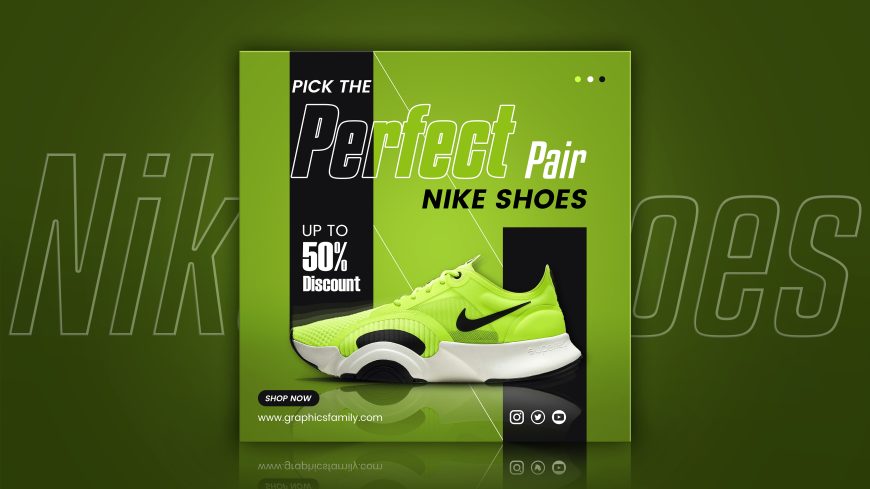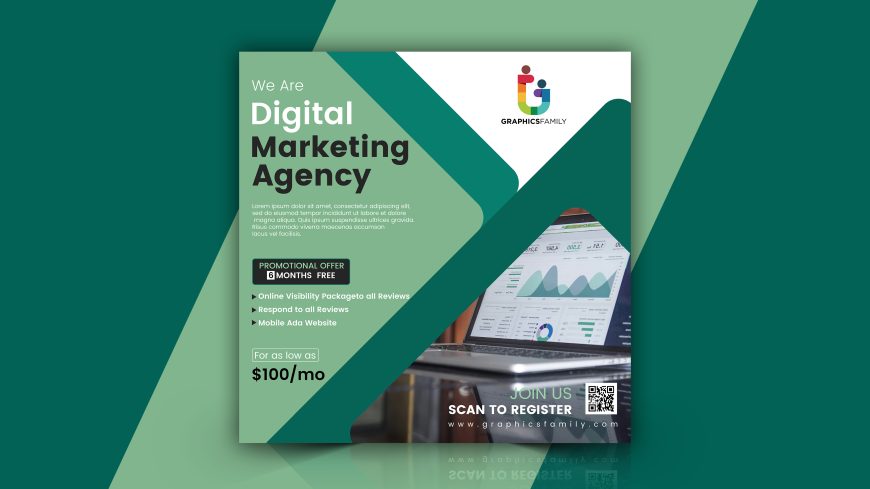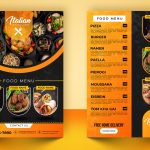Burger Restaurant Social Media Banner Design or Instagram Post Template
Design a mouth-watering burger restaurant social media banner or Instagram post template in Photoshop
Burger Restaurant Social Media Banner Design or Instagram Post Template + TUTORIAL
Are you looking to create a visually appealing social media banner or Instagram post template for your burger restaurant? Look no further! In this tutorial, we will walk you through the steps to create a professional and eye-catching design using Adobe Photoshop.
First, open Adobe Photoshop and create a new document. You can do this by going to File > New or by using the keyboard shortcut Ctrl + N. Set the dimensions of the document to the size of the banner or post you want to create. For example, if you are creating a banner for your restaurant’s Facebook page, you may want to set the dimensions to 1200 pixels by 628 pixels. If you are creating an Instagram post, you may want to set the dimensions to 1080 pixels by 1080 pixels.
Next, import any images or graphics you want to use in your banner or post. You can do this by going to File > Place or by dragging and dropping the images into your document. If you don’t have any specific images in mind, you can search for high-resolution food or restaurant-themed stock photos online.
With your images in place, it’s time to start designing your banner or post. Use the “Type” tool (T) to add text and the “Shape” tool (U) to create custom graphics and shapes. You can also use the “Lasso” tool (L) to make precise selections and the “Eraser” tool (E) to remove any unwanted elements.
To make your banner or post stand out, consider using eye-catching colors and fonts. You can use the “Color Picker” tool (I) to select specific colors for your design, or use the “Swatches” panel to choose from a range of pre-defined colors. For fonts, you can use the “Type” tool (T) to select and change the font style, size, and color of your text.
Once you are happy with your design, save your banner or post by going to File > Save or by using the keyboard shortcut Ctrl + S. Choose a file format that supports high-resolution images, such as TIFF or PSD, to ensure that your design maintains its quality when printed or shared online.
And there you have it! With just a few simple steps, you can create a professional and visually appealing social media banner or Instagram post template for your burger restaurant using Adobe Photoshop. Whether you’re a professional designer or just starting out, this tutorial should give you the tools you need to create stunning designs that will help you promote your restaurant and attract new customers.
❤️ Improve your Photoshop skills and get more clients using GraphicsFamily!
Download from thousands of :
✅ Free Logo Designs
✅ Free Mock-ups
✅ Free Business Card Templates
✅ Free Flyers
✅ Free Facebook Covers
✅ Free Instagram Post Designs
✅ Free Brochures
✅ Free Banners
… and more
Create your own designs with infinite possibilities using Adobe Photoshop or Adobe Illustrator and sell them directly to your clients.
Features:
– 100% Customizable.
– High Quality
– Fully Layered Mockup Template.
– .PSD (Source File)
Good luck with sales and happy clients!
Download
2616 downloads