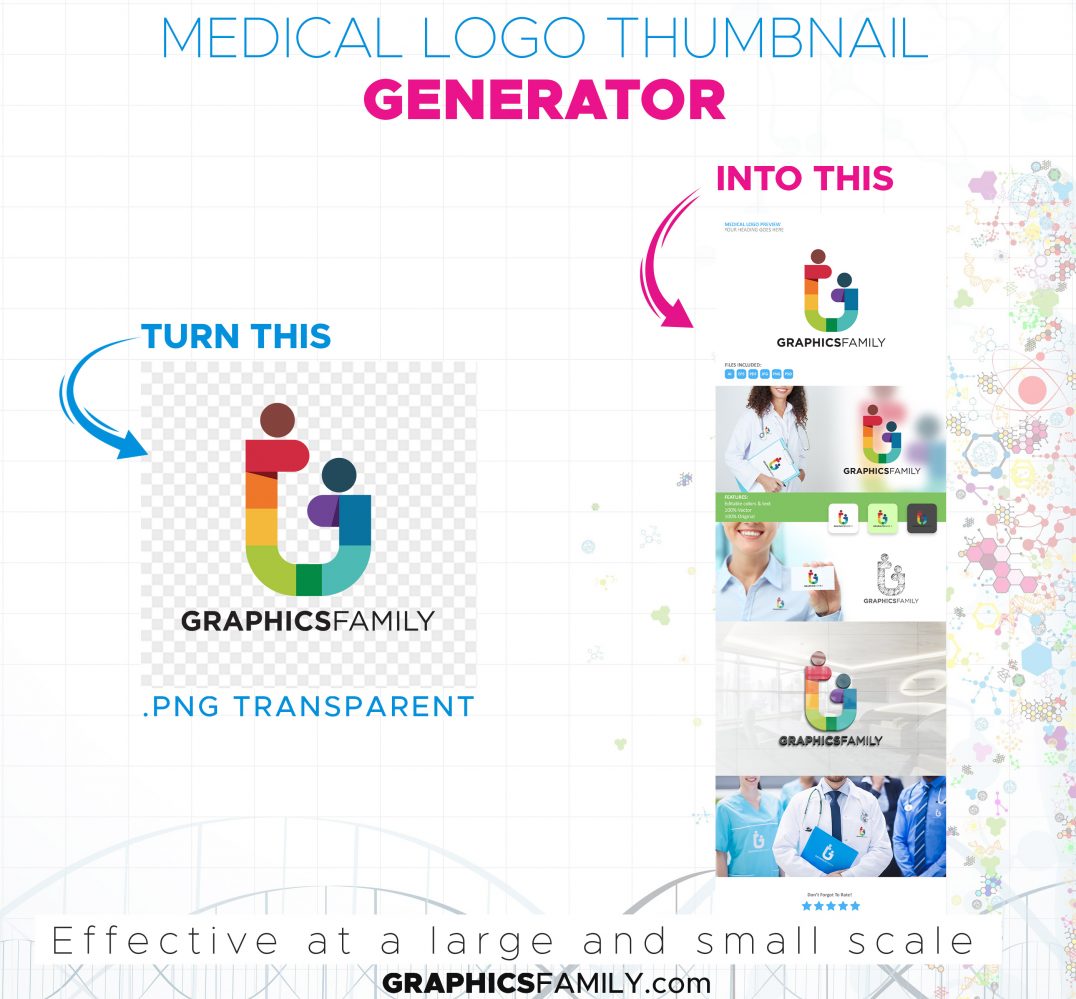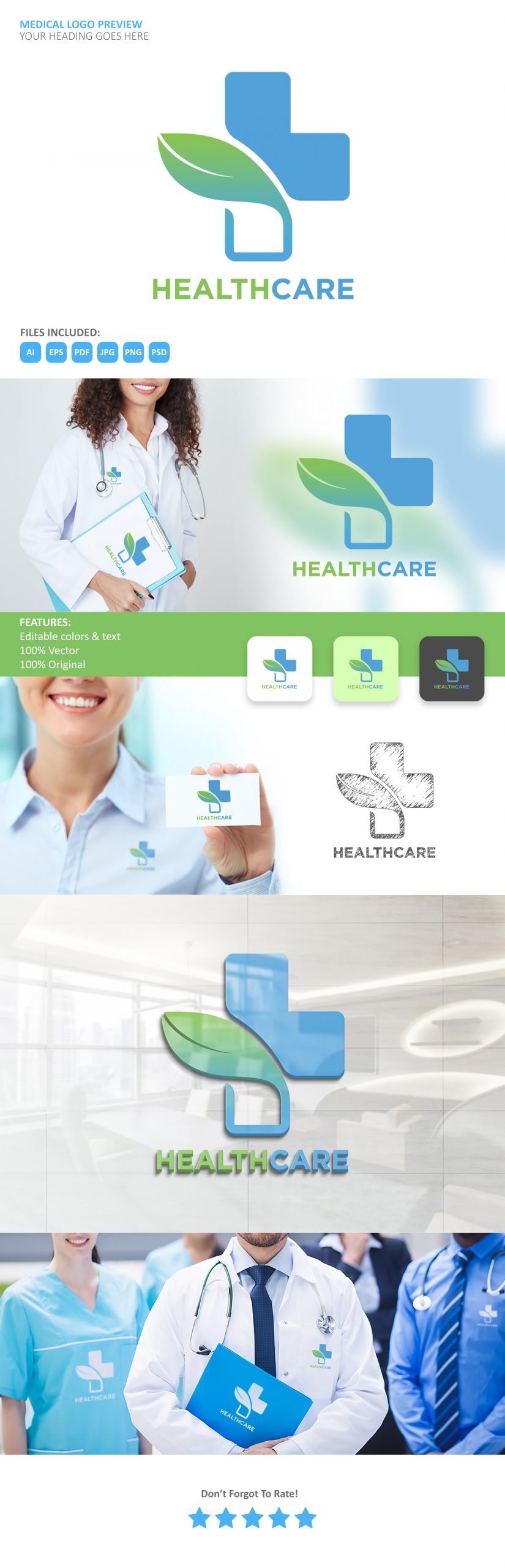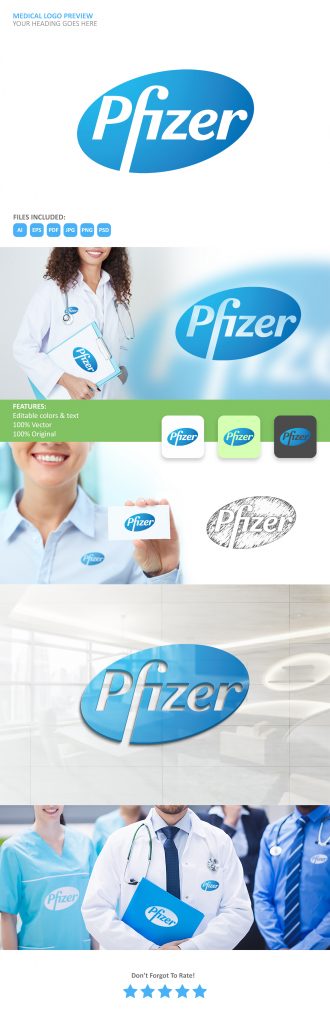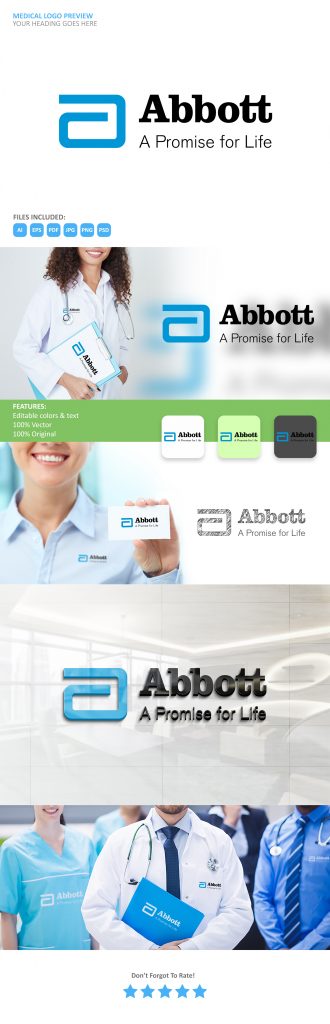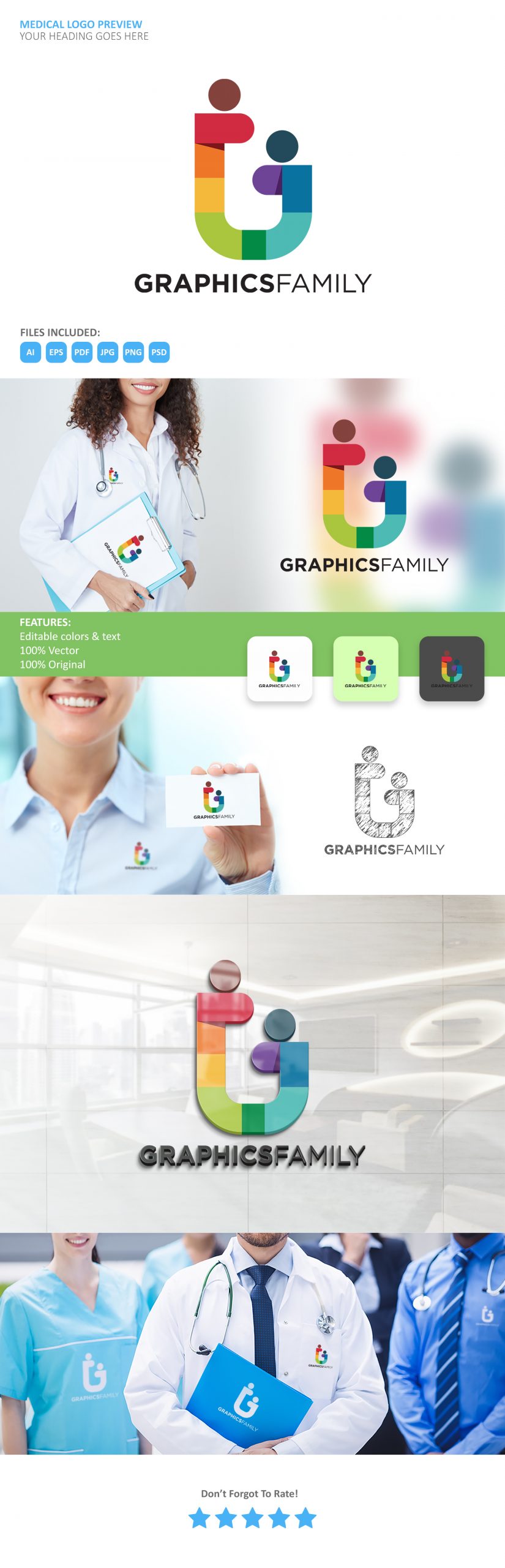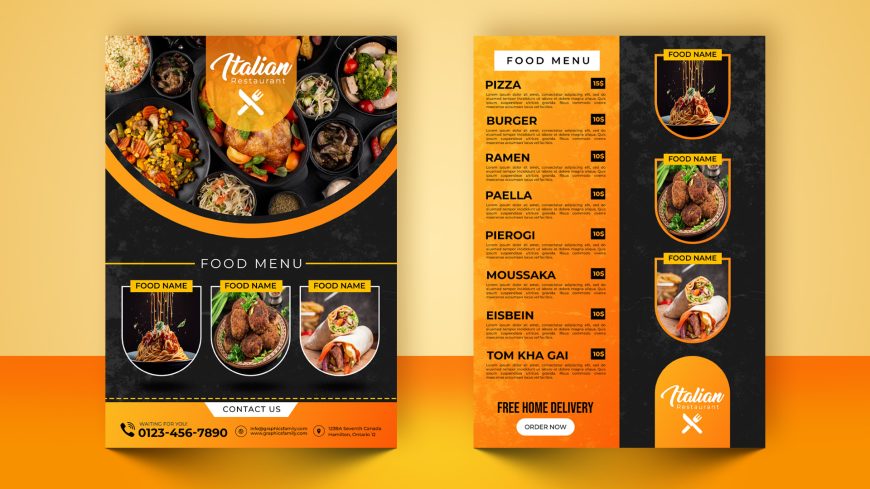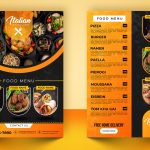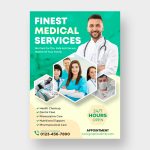Medical Logo Thumbnail Generator
🔥 Creatively showcase your logo designs and impress your audience! Free Download .PSD Source Now!
Hello Creative Artist,
One of the biggest questions that is asked by logo designers is how to properly present a logo to the final client, or how to professionally showcase it on portfolio websites or on digital marketplaces in order to increase its sales.
The most experienced designers say that the logo is the product and its presentation is the packaging.
Present Your Logo Designs Like An Ad Agency
Our Free Medical Logo Presentation Mock-up will surely help you to showcase your logo creations like a PRO.
A good logo should be effective on a billboard and a business card. It must have an amazing look at a large and small scale.
However, most designers use logo mockups in a wrong way. There are two types of mockups. One is the mockup for portfolios and the other is for presentations. This one is for your logo presentations!
Make your logo designs live! Use this Medical Logo Thumbnail Generator to create a brand story.
Why you should avoid presenting your logo in a terrible way:
– it makes the designer look like an amateur;
– it doesn’t build anticipation and kills the excitement;
– it makes it harder to explain your design choices;
– your client(s) will refuse your design(s);
– a poor logo presentation will never attract any buyers on popular digital marketplaces such as: graphicriver, creativemarket and so on.
Logo presentation is as important as creative work. As a designer, you need to know how to really sell your creations in a really cool and client-centered way.
Enjoy!
Logo Design doesn’t speak for itself, nor does design sell itself.
Don’t wait for the client to understand the concept – take a lead in the presentation.
How to use it:
1. It is fully editable and it will take you around 10 seconds to apply it to your logo. Simply download the .zip file by clicking the DOWNLOAD button.
2. Use 7Zip to unzip it in a separate folder.
3. Double click the .PSD file and open it using Adobe Photoshop CS6 or a newer version.
4. Locate the first layer named: “YOUR LOGO HERE” and double click its small icon to open the smart object.
5. Drag&drop the .PNG transparent version of your logo, place it in the center of the canvas and then click SAVE.
6. Return to the main window where you edit the .PSD file and you may now see your logo applied nicely everywhere.
7. Export the image as .jpeg and you’re ready to submit it wherever you want or to show it to your audience.
PS. You can customize with ease absolutely everything, from background colors to effects and texts. All you have to do is to spot the layers according to what you want to edit. They are all grouped and named accordingly to their content.
Download
1318 downloads