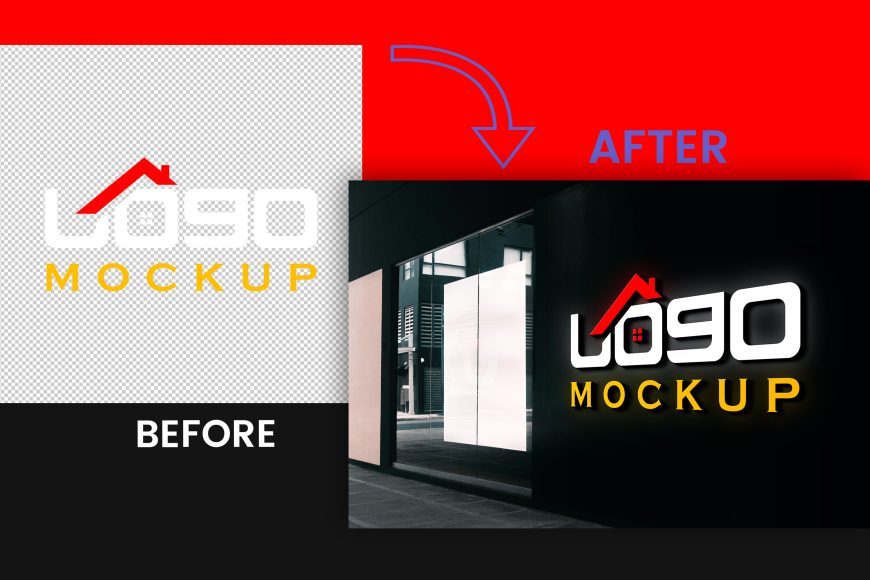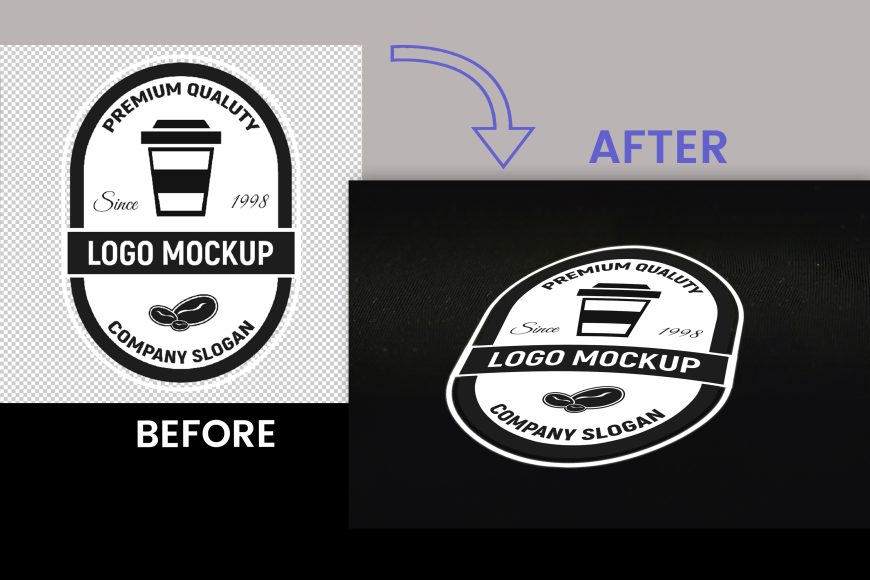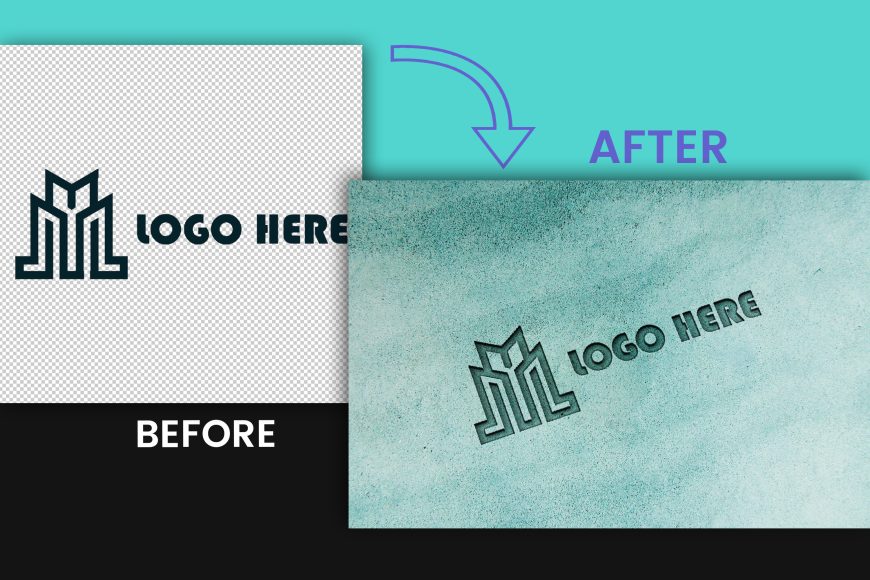Wooden 3D Mockup for Logo
Start impressing clients, showcasing your design prowess, and visualizing your logo in a stunning and realistic environment.
Wooden 3D Mockup for Logo
With a sleek gray wall background and a realistic wood style for the logo symbol, this mockup adds a touch of sophistication and elegance to your branding presentations. The impeccable 3D shadows and effects bring your logo to life, leaving a lasting impression on clients and stakeholders.
Enhance your branding presentations with the Wooden 3D Mockup for Logo

Here are a few crucial reasons why GraphicsFamily strongly suggests using logo mockups to present your logo creations:
Visualize Your Concept: Using a logo mockup, you can see your logo design in action. You can clearly show them how your logo will seem in the real world by putting it on this wooden 3D imitation.
Professional Presentation: Making a good first impression on clients and stakeholders starts with how you present your logo. Logo mockups offer a polished and elegant appearance that improves the perception of your brand and exudes professionalism.
Client Participation: By displaying your logo in a mockup, you motivate customers to interact with your design. They can picture how the logo would look on other materials, like as signs, business cards, or websites, which enables them to make wise selections and offer insightful comments.
Simple Customization: You may make a ton of changes to our Wooden 3D Mockup for Logo. You can start by simply clicking the “EDIT ONLINE” button. The logo may be easily changed to one of your own designs, and the lighting, shadows, and effects can all be changed to produce a unique and powerful representation of your brand.
How to use the mockup .PSD file:
1. Download the free .zip file from GraphicsFamily page and unzip it in a folder.
2. Double click the .PSD source file
3. Locate the layer named [YOUR LOGO HERE] and double click it to edit.
4. Drag and drop your .PNG transparent image of your design, icon or simply add a new text you wish to appear on the surface.
5. Resize and center the design and save the smart layer.
6. Your design is now appearing on the surface and you can export the design by clicking: CTRL+ALT+SHIFT+S
Good luck with sales and happy clients!
Wooden 3D Mockup for Logo Features:
– 100% Customizable.
– High Quality
– Fully Layered Mockup Template.
– .PSD (Source File)
Download
1665 downloads