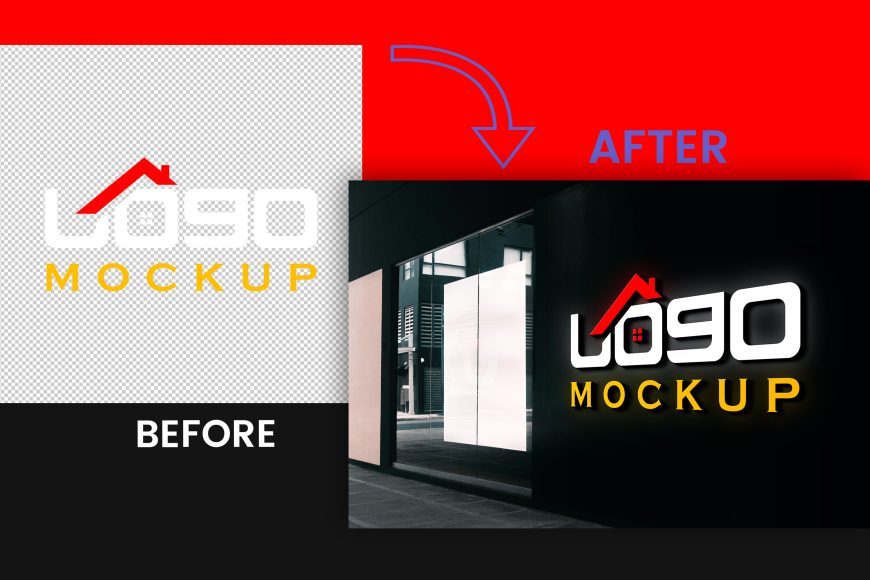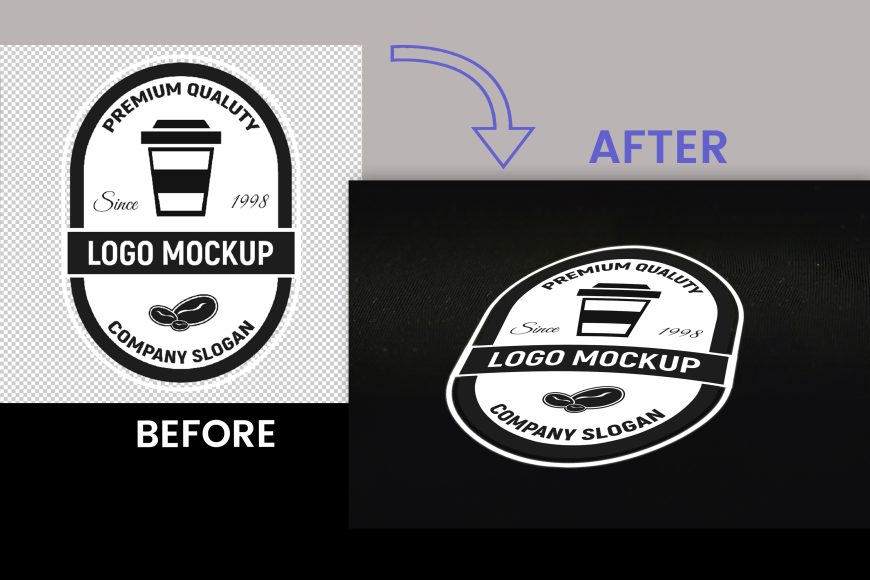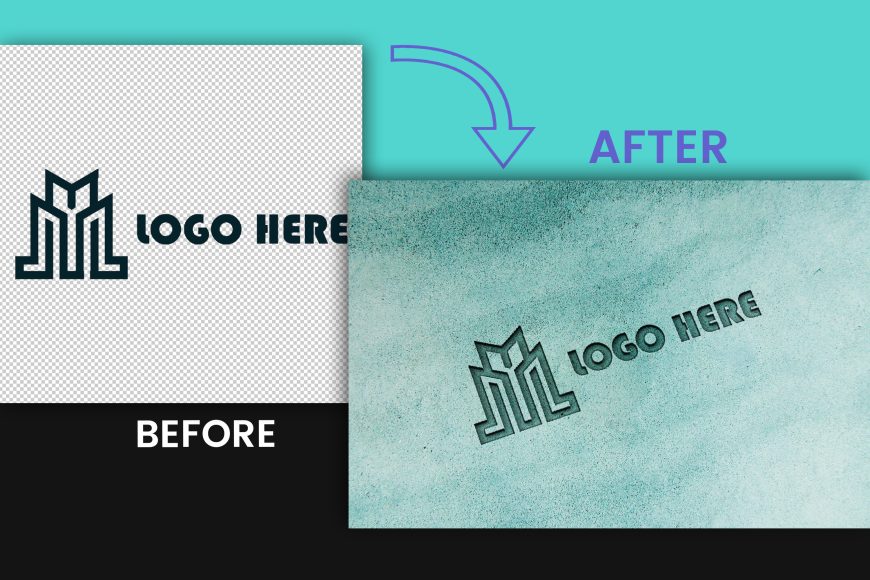Office Reception Wall Logo Mockup
🏢 Free Office Reception Wall Logo Mockup – Boost Your Branding Today!
Office Reception Wall Logo Mockup
A great tool for showcasing your logo ideas in a polished, business-like setting is the Office Reception Wall Logo Mockup. This excellent 3D mockup is perfect for corporate branding, businesses, or any professional setting since it displays your logo on a reception wall. It offers an eye-catching and realistic method to show how your logo might appear in an actual office setting.
Why Would Someone Use a 3D Mockup Logo?
By displaying your designs in actual environments, like an office reception wall, a 3D mockup logo helps you make your ideas come to life. A 3D prototype adds dimension, context, and professionalism by allowing clients to see how the design will appear in actual applications rather than just logos on plain backgrounds. This makes a lasting impression in branding competitions, improves presentations, and aids in obtaining design approvals.

How Do You Paste a Logo on a Mockup?
To paste a logo onto a mockup, designers typically use software like Photoshop. After downloading the mockup, you can edit the Smart Object layer within the .PSD file. Simply drag and drop your logo or design into the Smart Object window, adjust its size and position, save the changes, and it will automatically be applied to the mockup, appearing seamlessly integrated into the office reception wall.

To use this logo mockup in Photoshop using GraphicsFamily, follow these steps:
Download the free .PSD file.
Open the .PSD file in Photoshop and locate the Smart Object layer labeled “[YOUR LOGO HERE]”.
Double-click the Smart Object layer, then insert your logo.
Resize and position your logo as needed, save the Smart Object, and close it.
Your logo will now appear on the mockup, perfectly positioned on the reception wall.
How to Get Free 3D Mockups at GraphicsFamily Website?
GraphicsFamily offers thousands of free 3D mockups, including office environments, business cards, and more. Simply head to the GraphicsFamily website, explore the vast collection, and download the ones that fit your project.
How Can You Easily Edit Them Online Using Photopea and GraphicsFamily?
One of the standout features of GraphicsFamily is the EDIT ONLINE function, which allows you to edit mockups directly in your browser using Photopea, a Photoshop-like online editor. Here’s how:
Choose a mockup on GraphicsFamily and click the EDIT ONLINE button.
This will open the mockup in Photopea, where you can easily upload your logo, resize it, and customize the design.
After editing, you can download the finished mockup directly from your browser without the need to install any software.
This user-friendly feature lets you create professional, high-quality mockups quickly and efficiently, no matter where you are!
Mockup Background Image:
Download
5234 downloads