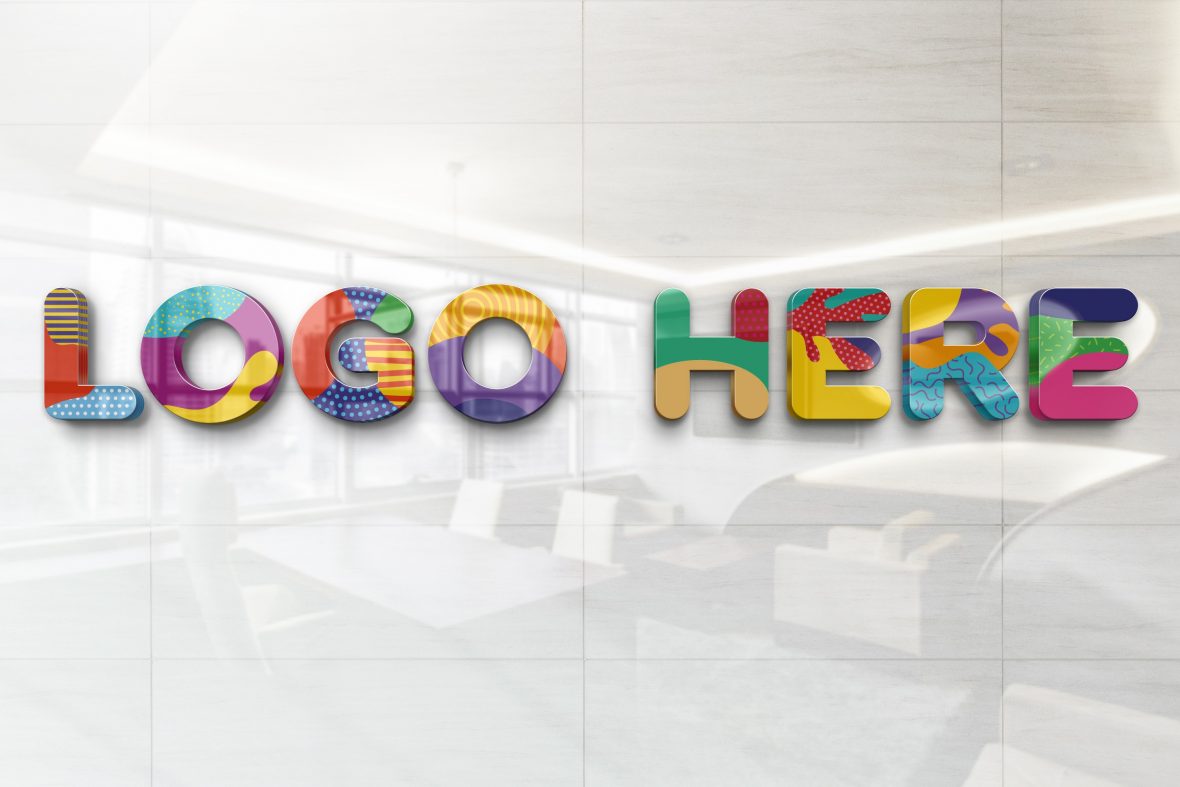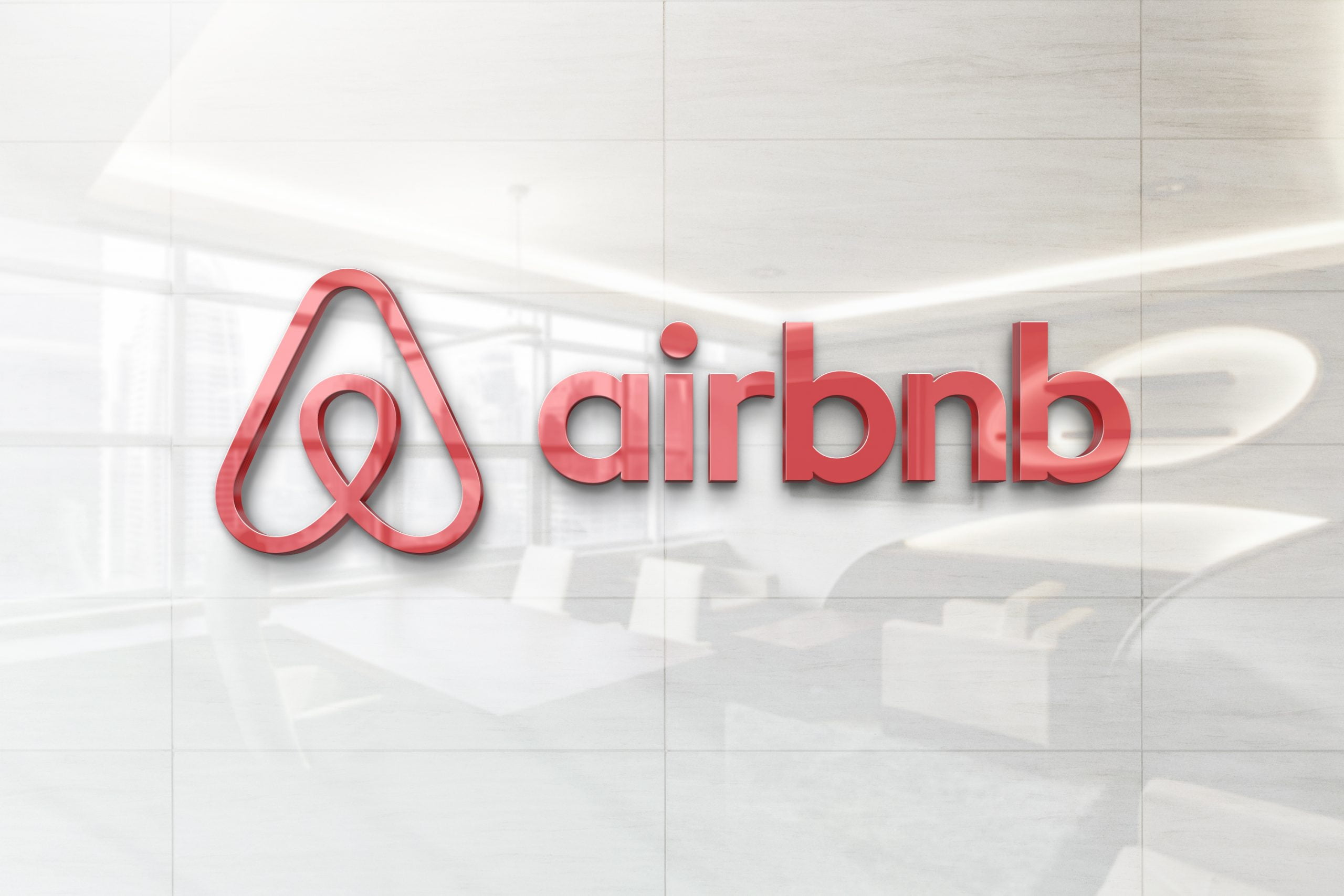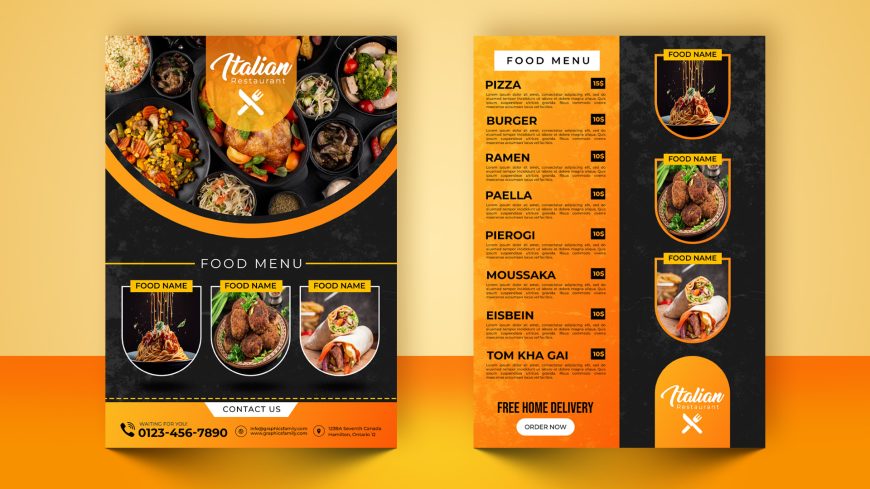Realistic Glossy Wall Logo Mockup
This sleek and glossy mockup is 100% free and easy to edit
Hello friends! I believe that every graphic designer has his own approach to logo design development and I always recommend that the first important thing to think about is to see what the business goals are and what the brand embodies. That’s why a logo mockup usage when delivering your final version of the logo to the client is a great way to translate the design in the real world.
A beautiful logo mock-up will save you a lot of time and also will enhance the design presentation no matter how small or large your clients’ projects are.
Convert your any logo into a realistic 3D Glossy Wall with just simple steps and attract your fans and buyer’s attention. This sleek and glossy mockup is 100% free and easy to edit! So what are waiting for?
Download now 😉
Beyond the limits of logo design promotion.
Bringing the logo design art to the cart. Good Luck With Sales and Happy Clients!
A mint of logo design creativity.
Make your new logo worth a thousand words
Let’s give your logo design studio business an edge over your competitors right now!
Memorable, simple and unique.
Providing brilliant idea to showcase your logos for your clients.
Logo Mockup Template Made to Differentiate the Brand
Intelligent logo design marketing with immediate results.
Logo Design : Our only passion and profession
How to use this logo mock-up:
All You Have To Do Is To Open The .PSD File With Adobe Photoshop CS6 Or Higher Version, Double Click The Smart Layer Named [YOUR LOGO HERE], Use Your Mouse To Drag A Transparent .Png Of Your Desired Logo And SAVE The Smart Layer.
Then Return To The Main .PSD And You’re Ready to Export Your Image Using CTRL+ALT+SHIFT+S
Download
78230 downloads