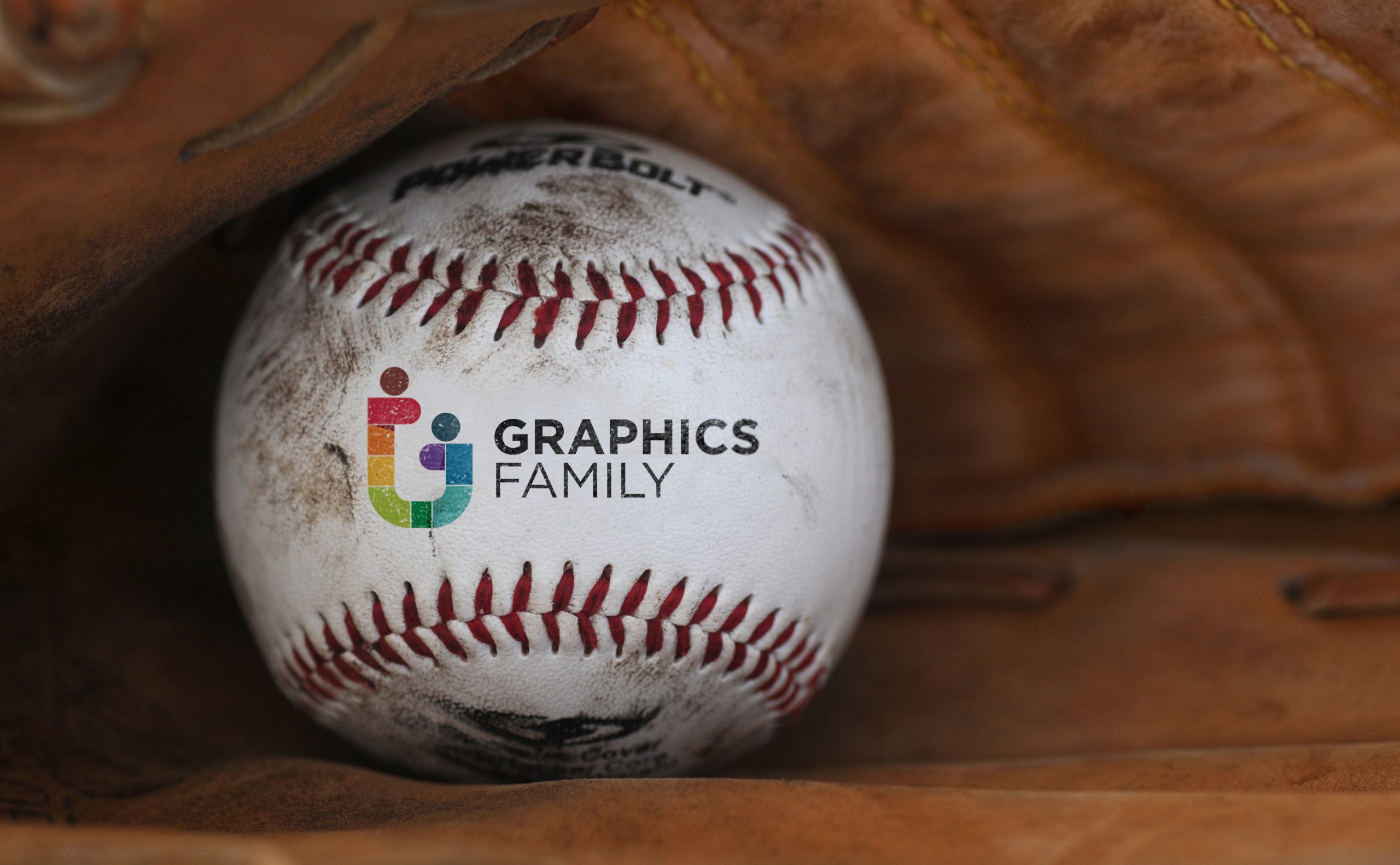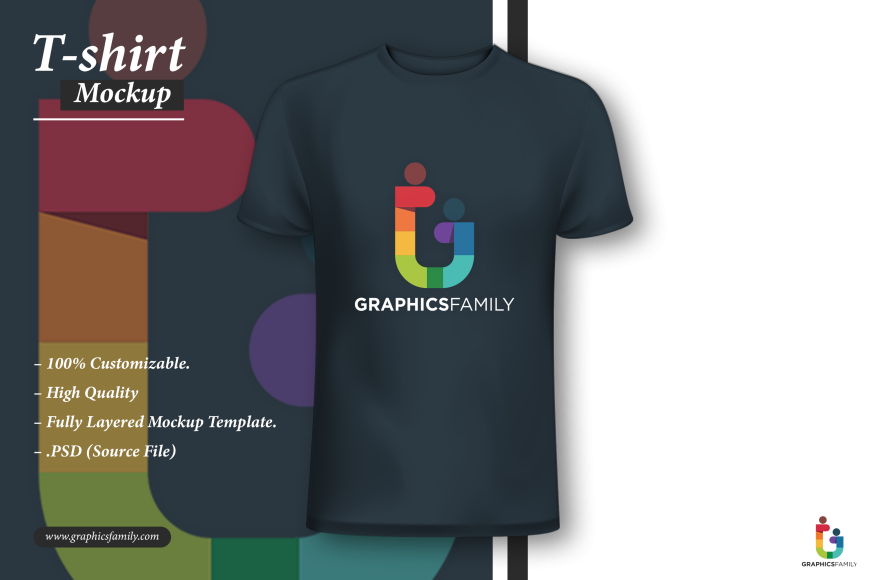Baseball Logo Mockup
Create an awesome Baseball logo Mockup. Free download .PSD logo mockup source file now!
Baseball Logo Mockup + TUTORIAL
In this video, we will discover how to use any image and create a mockup from this method, Using the BLEND IF feature in layer styles creates a realistic blending effect.
We will also follow the method of mockup creation, so we can reuse it with another logo by using a smart object layer. This method is also used to create your own mockup.
You must need to convert your logo layer to a smart object before applying the effect. Using this method we will create an awesome Baseball logo Mockup.
Firstly, we open an image of a baseball from Unsplash and a logo. Then, we will create a Rectangle using a shape tool and convert the layer into a smart object to make it more editable. In order to create a Mockup, you must need to convert your logo layer into a smart object before applying any effect. We rename the layer to “Place Your Logo Here” and duplicate it and remain it to “Logo Effects”. After arranging the layer, we will place our logo inside the smart object. In the second step, we apply a blend mode to Multiply.
This will create a blending effect. But we need to be more realistic, So we can apply the BLEND IF feature. Select smart object layer and open layer style panel. Move the slider of “Underlying Layer” in the Blending Options section. Break the slider point with Alt + Left Click* and adjust it to create a smooth blending effect.
After that will apply a mask on it and add the grunge effect using a brush. You can use any grunge brush or download my brush from here:
https://www.behance.net/gallery/124086239/My-Essential-Brush-Set-Free-Download
In the next step, we will add a tilt-shift blur to make it more realistic!
Our Mockup Is Ready Now!
Download
361 downloads